LG GDK
These instructions help you configure your LG GDK phone system to work with TIM Enterprise. Contact your system maintainer if you are not familiar with the configuration of your PBX.
Support files
Ensure the following support files exist in the /config/ folder of the TIM Enterprise application:
LG GDK.TDT
LG.TDS
Contents
Configure the SMDR output
info
You may need to purchase a license to enable SMDR on this PBX. Please speak to your system maintainer if you are unsure.
The LG GDK phone system sends SMDR information via a serial connection. You need to directly connect a serial cable from the LG GDK phone system to the PC that NetPBX is installed and running on. Since the LG GDK doesn't have the SMDR output enabled by default, you need to ask your system maintainer to enable SMDR logging for outgoing, incoming and abandoned calls.
Install NetPBX
The LG GDK phone system sends SMDR information via a serial connection. To collect the data from the serial port and send it to TIM Enterprise you first need to install the NetPBX software. You can download NetPBX from our gateway. If you are unable to, please contact support.
Configure TIM Enterprise
Once NetPBX is configured and collecting data, log in to TIM Enterprise and perform the following steps:
Click on the Directory tab.
If you don't have a PBX object, press
New objectand selectPBX. Name your site and then selectAdd. Locate the PBX object you want to configure in the Directory, click on it and selectProperties.A new window will open, displaying the general properties of your PBX object. Select LG GDK from the Data format list as shown below:
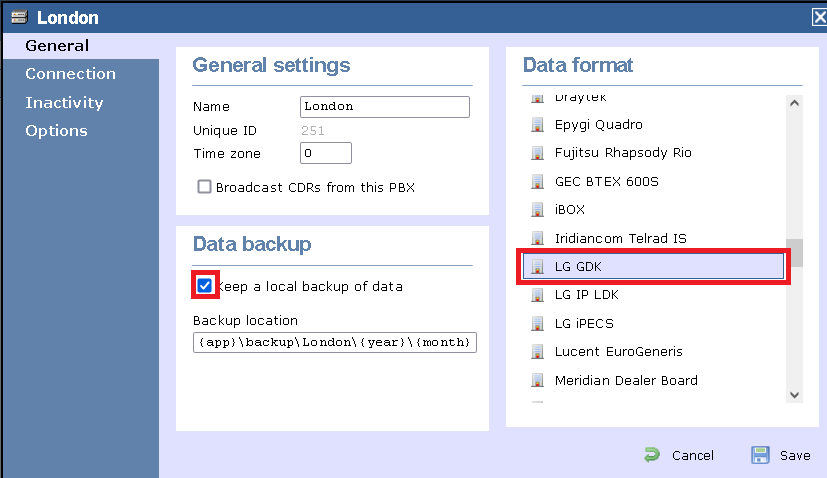
Click on the Connection tab and select No connection required from the Connection method list.
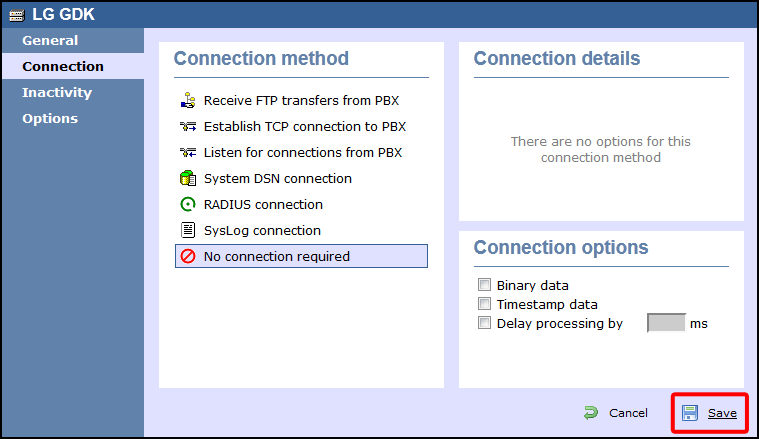
Click on the
Savebutton to apply the settings.